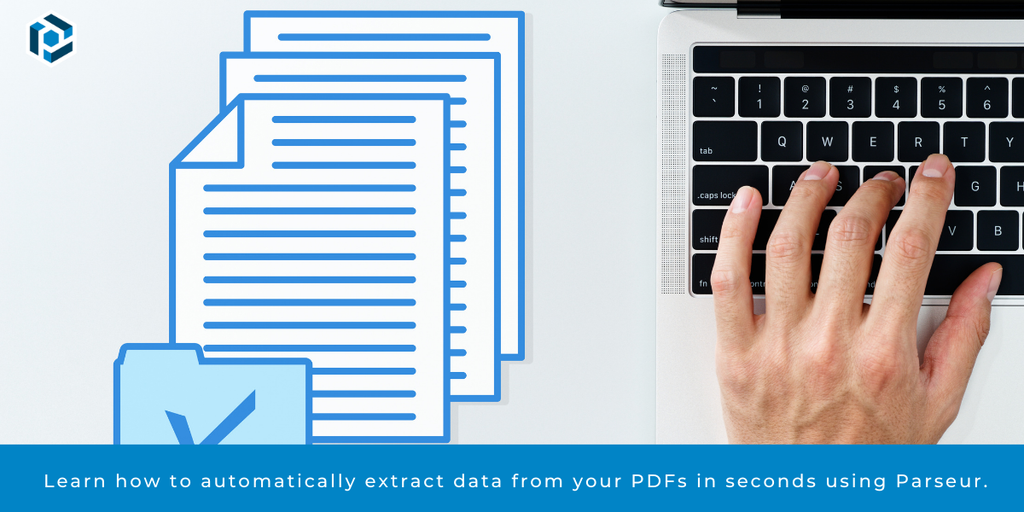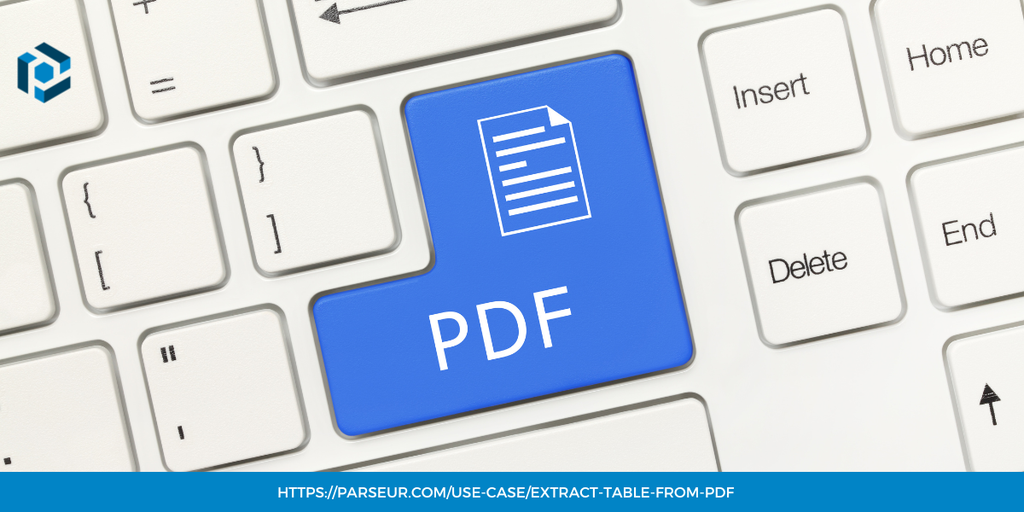Key takeaways
- Various tools are available to copy text from images, but have limitations.
- AI tools remain the most effective image parsing software.
Do you need to extract data from different types of images?
Extracting data from images is now more essential than ever, as industries ranging from education to finance and healthcare rely on this technology to digitize and streamline workflows.
Can I extract data from an image?
Yes, data can be extracted from images using various methods. However, AI tools remain the most effective ones.
What is image data extraction?
Image data extraction involves converting visual data within images into readable, digital text that can be easily stored, edited, and analyzed. Traditional OCR (Optical Character Recognition) technology has been used for decades to facilitate this process.
Recent advancements in AI and machine learning have increased the accuracy and scope of OCR. This increases efficiency, consistency, and scalability, making it suitable for various document-heavy industries.
Why extract data from images?
Converting image-based data into digital text makes information searchable, editable, and shareable. This is invaluable for companies and organizations managing large volumes of records or documents.
Industries like healthcare, finance, and logistics often deal with high volumes of image-based records. Automated extraction allows these organizations to scale without drastically increasing manpower.
Different ways to extract text from images
Let’s explore some widely used methods and tools, including the most common limitations associated with each.
Free online converters: PNG to PDF or JPG to PDF
Online tools, such as SmallPDF or ilovePDF, offer free image-to-PDF conversion. While these tools allow you to convert images into PDF format, they don’t always support text extraction, meaning you may still need an additional OCR tool to pull text data from the converted PDF.
Limitations:
- No text recognition: These converters change the format, not the underlying data.
- Privacy concerns: Many free tools process data on their servers, which may not be secure for sensitive documents.
- Limited features: Free converters often have basic functions and can’t handle complex documents or structured data extraction.
Picture-to-text with Google Drive
Google Drive provides a simple, accessible way to extract text from images. By uploading an image file to Google Drive and opening it with Google Docs, the platform will use OCR to convert any readable text in the image to editable text within a document.
Steps:
- Upload the image to Google Drive.
- Right-click the image and select “Open with Google Docs.”
- Google Docs will automatically apply OCR to the image and display the extracted text in an editable format below it.
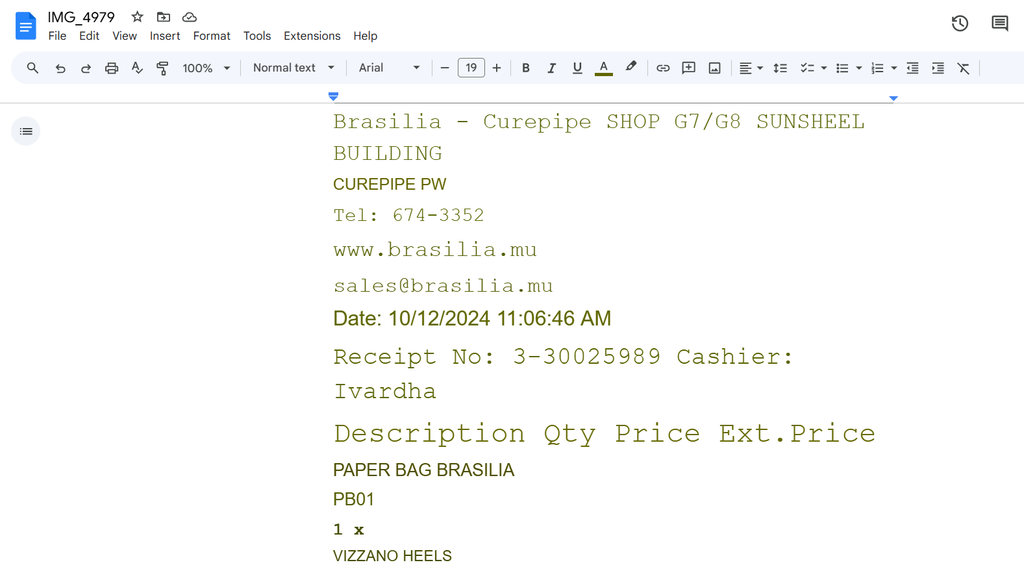
As you can see, the data is disorganized and there are no proper data fields.
Limitations:
- Limited accuracy: Google’s OCR struggles with low-resolution images or complex layouts (e.g., tables).
- Formatting issues: OCR in Google Docs often misplaces or needs more responsiveness to text elements like headers, tables, and multi-column layouts.
- Privacy concerns: Documents processed in Google’s ecosystem may be subject to privacy risks, especially when working with sensitive data.
Photo-to-text with Microsoft Word
Microsoft Word has built-in OCR capabilities that work with images inserted into the document. However, this feature is only available in Microsoft OneNote and later versions of Microsoft Word.
Steps:
- Insert the image into Microsoft Word or OneNote.
- In OneNote, right-click the image and select “Copy Text from Picture.”
- Paste the text into the document, where it can be edited.
Limitations:
- Basic OCR: Word and OneNote OCR aren’t suitable for extracting large amounts of data or complex structures.
- No batch processing: Each image must be processed manually, making it inefficient for high volumes of images.
- Error-prone: OCR in Word can have a high error rate with low-quality images or stylized text.
Desktop and mobile OCR tools
OCR tools are available for desktop and mobile, such as Adobe Acrobat, Text Fairy (for Android), and Adobe Scan (for mobile). These tools perform basic OCR but are typically limited to small-scale use and may require a subscription for advanced features.
Limitations:
- Subscription costs: Advanced features often require paid subscriptions.
- Limited automation: These tools are often manual and need more batch processing for high volumes.
- Lower accuracy: Basic OCR tools may misinterpret text in low-light images or images with unconventional formatting.
AI OCR for image parsing
The common image processing methods seem easier if you have 1-2 standard images to process. However, as a big company where accuracy is paramount, choosing the right software for image data extraction is crucial.
Artificial Intelligence and machine learning are advancing OCR by enabling greater accuracy, especially when handling images with complex structures, handwritten text, or low resolution. AI OCR, such as the one used by Parseur, learns from previous extractions and adapts to recognize patterns, making it highly efficient for large-scale data processing.
Benefits of AI OCR
- Accuracy: AI OCR can distinguish characters, languages, and complex layouts, offering higher accuracy than traditional OCR.
- Adaptability: Machine learning allows AI OCR to adapt to new fonts, layouts, and languages.
- Scalability: It is ideal for high-volume applications, providing batch processing and automation.
Use cases of AI image parsing
Data extraction from images is essential and used in various industries.
Legal
Legal firms handle many scanned contracts, affidavits, and court records essential for case management and research. AI-powered OCR can recognize and organize legal terminologies contextually, improving data accuracy and searchability.
According to a study, law firms using OCR and AI can improve search efficiency by up to 60%, saving hours on legal research and administrative tasks.
Education
Educational institutions use AI-based image OCR to scan printed textbooks and convert them into searchable, accessible digital formats for students. This also enables better access for students with disabilities through digital readers and learning software.
Finance
By automating data extraction from these scanned images, banks and financial institutions can quickly identify key fields like transaction amounts, dates, and customer information, thus enhancing speed and accuracy.
According to a McKinsey report, implementing AI and OCR in finance can reduce operational costs by 30-40% through automation and error reduction.
Healthcare
The healthcare sector handles various image-based documents such as prescriptions, medical records, and lab reports. AI can recognize specific medical terminologies and adapt to different document formats, ensuring accurate extraction and storing of information in electronic health records (EHR) systems.
Supply Chain Management
In the logistics industry, image parsing assists in extracting data from labels, bills of lading, and shipping documents.
Retail
E-retailers utilize image parsing for inventory management and customer service. Paired with AI, OCR allows retailers to parse receipts, product labels, and price tags.
Example: An e-commerce company uses AI-based OCR to extract product details from receipts and manage return requests automatically, thus reducing manual processing time and enhancing customer satisfaction.
Insurance
The insurance industry processes many paper-based claim forms, accident reports, and policy applications. AI tools can identify and extract claim numbers, policy details, and descriptive text from photos or scanned documents, speeding up the claims process.
How to copy text from images using Parseur
Parseur’s AI-powered solution provides automated data extraction with high accuracy in processing complex or low-quality images.
What image formats does Parseur support?
- GIF (First frame only)
- JPEG
- PNG
- TIFF
What is the maximum image size that Parseur supports?
Up to 20 MB and maximum dimensions of 10,000 pixels in width or height.
Step 1: Create a free Parseur account
Once you’ve created your account, choose the AI-assisted mailbox for automatic image file processing.
Step 2: Upload the image
Either drag and drop or forward the image to your Parseur mailbox.
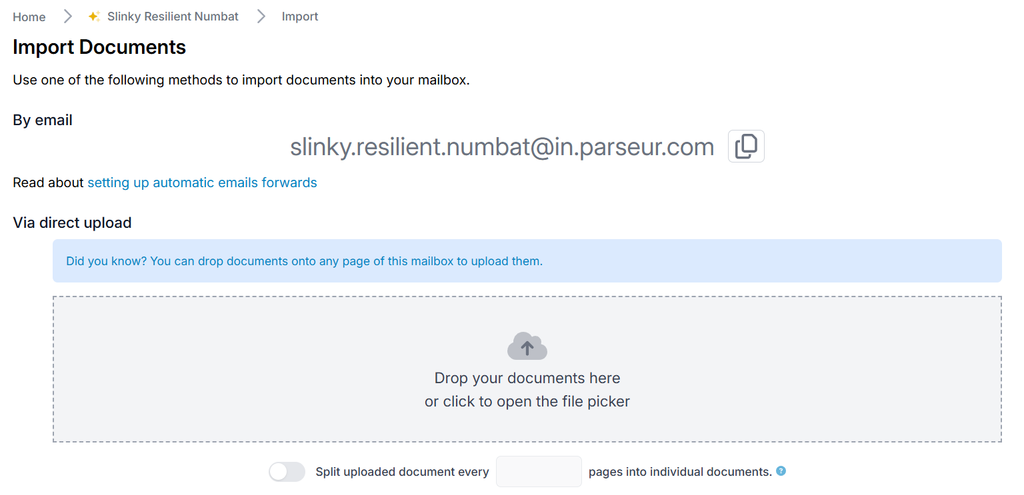
Step 3: Automatic image processing
Parseur’s AI engine processes the image, extracting data according to your defined fields.
Review the extracted text. You can update the fields or create a custom template.
Step 4: PNG/JPG to Excel
You can export the extracted data in your preferred format, such as CSV or Excel, or through integrations with CRMs and other tools.
Click “download data” and choose the format (JSON, CSV or XLSX).
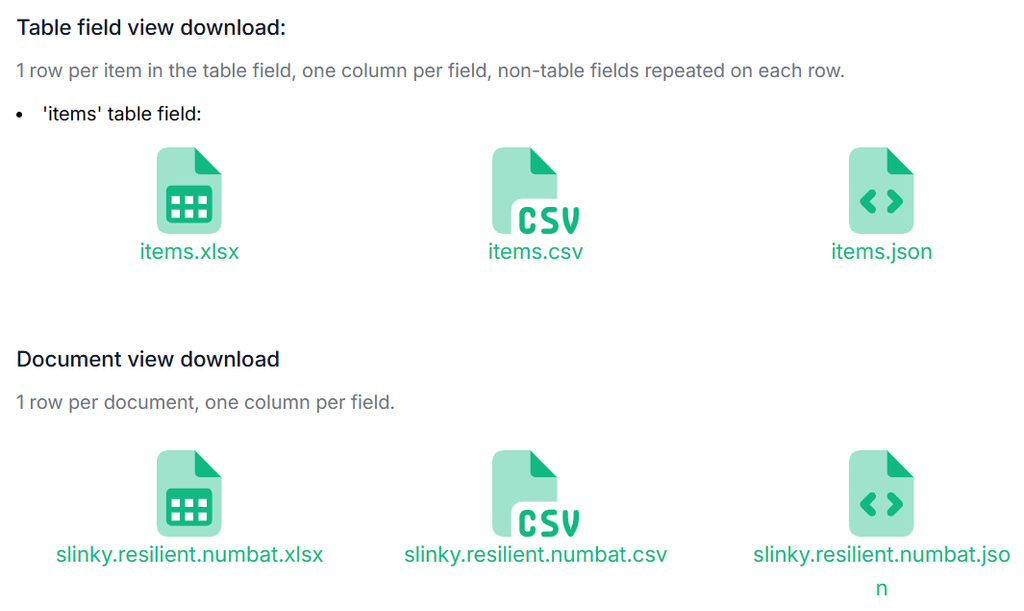
Whether you are a healthcare professional managing patient records or a business processing invoices, image data extraction can save you time and reduce errors. Traditional methods, though accessible, have limitations in accuracy and scalability.
AI OCR solutions like Parseur offers a powerful, scalable alternative for image parsing, bringing greater accuracy, security, and efficiency to the data extraction process.
Last updated on