Run OCR on the scanned PDF to convert page images into selectable text (using tools such as Parseur), then parse the OCR output (or returned JSON) to extract tables, key–value pairs and fields.
Key Takeaways
- Extracting data manually from scanned PDFs is time-consuming, error-prone, and inefficient.
- OCR technology significantly automates data extraction, improving accuracy and productivity.
- Parseur provides advanced AI-powered OCR tools that handle diverse document formats efficiently.
- Choosing the right PDF parser depends on your document complexity and data needs.
What are Scanned PDFs?
Scanned PDFs are documents created by scanning physical papers or images, producing files that store the document as pixels, not as machine-readable characters.
Unlike regular PDFs, scanned files require OCR (Optical Character Recognition) to interpret and extract text. OCR acts like a visual translator, turning images into usable data that can be searched, edited, and analyzed.
The Challenge of Extracting Data from Scanned PDFs
Extracting data from scanned PDFs can be challenging, especially if your business handles large documents. According to a report by McKinsey, employees spend nearly 20% of their workweek searching for internal information or tracking down colleagues who can assist with specific tasks, which can significantly reduce productivity. Scanned PDFs, typically images of text, present unique challenges as they cannot be edited or searched directly. Manual data extraction from these files often leads to costly errors and inefficiencies.
Manual PDF Data Extraction: A Real-Life Scenario
Consider a real-world example of a medium-sized accounting firm receiving hundreds of scanned invoices monthly from various clients. Typically scanned into a PDF format, each invoice must be manually processed by employees who read the scanned document and manually enter critical details, like invoice number, date, vendor name, payment amount, and due date, into an accounting system or Excel spreadsheet.
This manual process involves several steps:
- Opening each scanned PDF individually.
- Carefully reading each document line by line.
- Manually entering data into the desired system.
- Verify the information entered multiple times to correct inevitable errors.
According to Symatrix (2019), the probability of human error when manually entering data into simple spreadsheets ranges between 18% and 40%. In practical terms, this means that out of 500 invoices processed manually, as many as 90-200 could contain errors, causing payment discrepancies, incorrect financial records, strained vendor relationships, and delayed workflows.
Challenges Using Non-Parsing Tools: A Common Pitfall
Businesses sometimes use basic OCR tools that convert scanned images into editable text. However, these tools frequently struggle with varied or complex layouts. For instance, a logistics company may receive scanned shipment forms from multiple partners using different layouts. Non-specialized OCR tools often produce unstructured and messy outputs, forcing employees to spend extra time reorganizing the data, thus negating any potential productivity gains from automation.
A recent case study from Jumio (2019) found that leading OCR solutions achieve accuracy rates of 79%- 88% under ideal conditions but drop to 28%—62% with blurred or skewed images, highlighting their struggle with complex layouts and poor-quality inputs.
The Real Cost of Manual and Non-Parsing Solutions
The cumulative impact of manual or poorly automated processes is far greater than lost time; it leads to significant productivity losses and financial costs.
Beyond financial costs, the indirect consequences can be as damaging: employee frustration, high turnover, and client dissatisfaction caused by errors or delays. Over time, these issues erode both productivity and reputation.
In short, poor extraction methods create a ripple effect of operational inefficiency:
- High labor costs – Manual entry costs $4.65 per record on average (Sprout HR Solutions).
- Compliance risks – Inconsistent data and errors create audit challenges and regulatory exposure.
- Employee frustration – Repetitive manual work leads to burnout and higher turnover.
- Lower ROI – Productivity losses can reach 20–30% of annual revenue due to inefficiencies.
The role of AI and advanced OCR in PDF data extraction
Artificial Intelligence (AI) is transformative in modern PDF data extraction. Traditional OCR tools focus only on converting images into text, but AI-powered systems go several steps further; they understand the context and structure of the data, making it actionable for business use.
AI-driven OCR combines machine learning (ML), natural language processing (NLP), and computer vision to interpret scanned documents intelligently. Instead of simply reading characters, AI can recognize whether a number is an invoice total, a date, or a product quantity based on surrounding cues.
These capabilities allow AI tools to surpass traditional OCR in accuracy, speed, and adaptability. Because AI models continuously learn from real-world data, they improve automatically over time, even when processing new document types or low-quality scans. This means fewer manual corrections and a more consistent workflow.
With AI-based PDF parsing, businesses can:
- Extract, classify, and verify text and numbers automatically.
- Preserve table structures and formatting during extraction.
- Adapt to new templates or layouts without manual setup.
- Export structured data directly into spreadsheets, CRMs, or ERPs in real time.
In short, AI transforms static scanned PDFs into structured, searchable, and usable data, empowering teams to automate repetitive data work, reduce human errors, and boost departmental productivity.
Choosing the Right PDF Extraction Tool
With so many tools available, look for these essential features:
| Must-Have Feature | Why It Matters |
|---|---|
| Multi-format support | Handle invoices, receipts, forms, and contracts |
| Table recognition | Preserve structure for Excel exports |
| Large-scale handling | Process thousands of PDFs efficiently |
| Integration | Connect to apps like Zapier, Make, or Power Automate |
| Security | Ensure GDPR compliance and data encryption |
What is the best tool for scanning PDFs?
With so many online tools available on the market, it can be difficult to choose the right application for your needs.
You'd want to invest in a tool that can:
- Support any format and layout
- Handle large amounts of data
- Extract table data without losing its original formatting
- Send that data to any other application in real time
Why Parseur is the Best Tool for Extracting Data from Scanned PDFs?
Parseur combines advanced AI-powered OCR with robust data parsing technology, making it ideal for automating PDF data extraction. We understand that this may sound like a biased claim, but hundreds of customers agree with us.

Benefits of Using Parseur:
- High Accuracy: Parseur’s AI-driven OCR technology achieves accuracy levels between 90-99%, significantly reducing manual intervention.
- Flexibility: Easily adapts to various document formats, including invoices, forms, receipts, and contracts.
- Integration: Seamlessly integrates with numerous apps via Zapier and Make, enabling automated data flow directly into your workflows.
- Scalability: Ideal for handling both small and large volumes of documents without compromising accuracy.
How do I extract data from a scanned PDF to Excel?
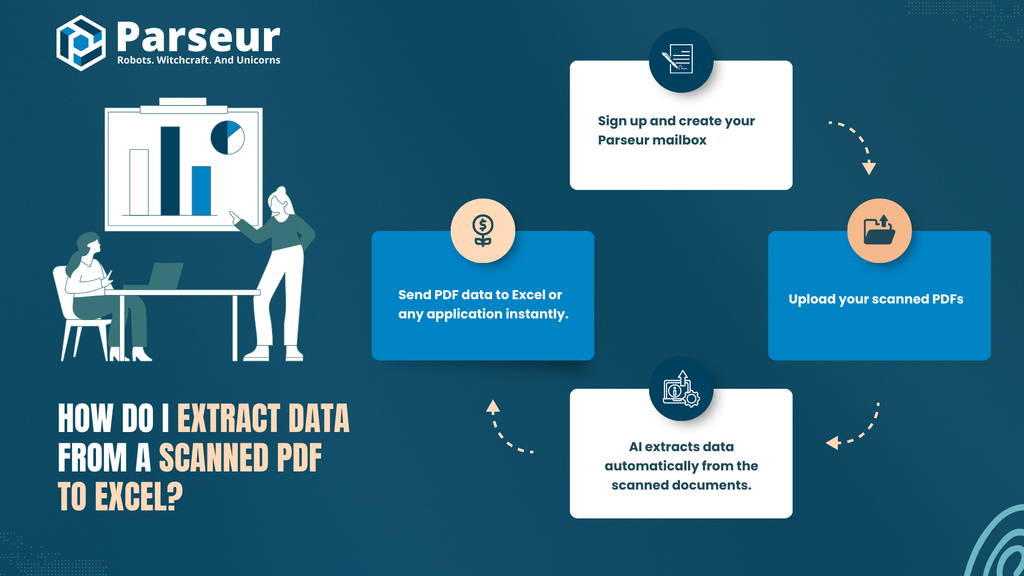
Follow these steps to automate your scanned PDF data extraction:
Step 1: Sign Up and Create Your Parseur Mailbox
Visit Parseur to sign up and start your free trial.
Step 2: Upload Your Scanned PDFs
- Upload your scanned documents directly to Parseur.
- You can also forward scanned PDFs via email.
Step 3: AI extracts data automatically from the scanned documents.
- The AI-powered OCR technology automatically recognizes text and data patterns.
Step 4: PDF to Excel
- Follow the instructions here to send PDF data to any application instantly.
Extracting data from scanned PDFs doesn't have to be complicated or time-consuming. By leveraging advanced OCR technology, specifically tools like Parseur, businesses can significantly enhance productivity, accuracy, and efficiency in their data extraction processes.
Smarter Data Extraction Starts with AI
Extracting data from scanned PDFs no longer has to be a slow, error-filled manual task. With modern AI-powered OCR, businesses can turn static image files into structured, searchable data ready for analysis, automation, and reporting in minutes.
Traditional OCR tools stop at text recognition, but AI solutions like Parseur go further. They understand the context, layout, and meaning behind each data point, ensuring every invoice, receipt, or form is captured accurately and sent exactly where it needs to go.
Whether you manage hundreds of invoices a week or process large document batches daily, choosing an intelligent parsing solution saves time, reduces costs, and eliminates repetitive work.
Frequently Asked Questions
Here are all of your questions answered about PDF Scanned Data Extraction.
-
Can we extract data from scanned PDFs?
-
Yes, use a PDF parser to extract data from scanned documents.
-
Can Parseur handle handwritten text in scanned PDFs?
-
Parseur’s advanced OCR capabilities can handle well-written handwritten text with impressive accuracy.
-
Is data extraction secure with Parseur?
-
Absolutely. Parseur complies with GDPR and employs strict encryption and secure cloud storage to keep your data safe.
-
Can I integrate Parseur with my existing software?
-
Yes, Parseur integrates seamlessly with numerous applications through Zapier, Make, and robust APIs.
-
Can ChatGPT read and extract data from scanned documents?
-
ChatGPT can do only simple data extraction from PDFs. ChatGPT cannot perform OCR at scale, and needs to be part of an integration toolchain if you want to extract data from thousands of scanned PDFs.
Last updated on




