Optical Character Recognition (OCR) technology has been around for many years, revolutionizing how we capture and process data. It has made it possible to digitize printed or handwritten text and turn it into machine-readable data. However, traditional OCR has its limitations, especially when extracting data from specific areas of an image or document. This is where Zonal OCR comes into play.
In this article, we will explore what Zonal OCR is, how it works, and its applications and benefits. By the end of this article, you will have a comprehensive understanding of Zonal OCR and its role in the digital transformation of businesses.
What is Zonal OCR?
Zonal OCR, also known as template OCR or Zone OCR, is considered the 2nd generation of traditional OCR that recognizes text from specific areas, or "zones," within an image or document. The purpose of Zonal OCR is to provide higher accuracy and speed when compared to traditional OCR, making it an ideal solution for businesses looking to automate their data extraction processes.
Differences between Zonal OCR and traditional OCR
Zonal OCR: Convert document into structured data
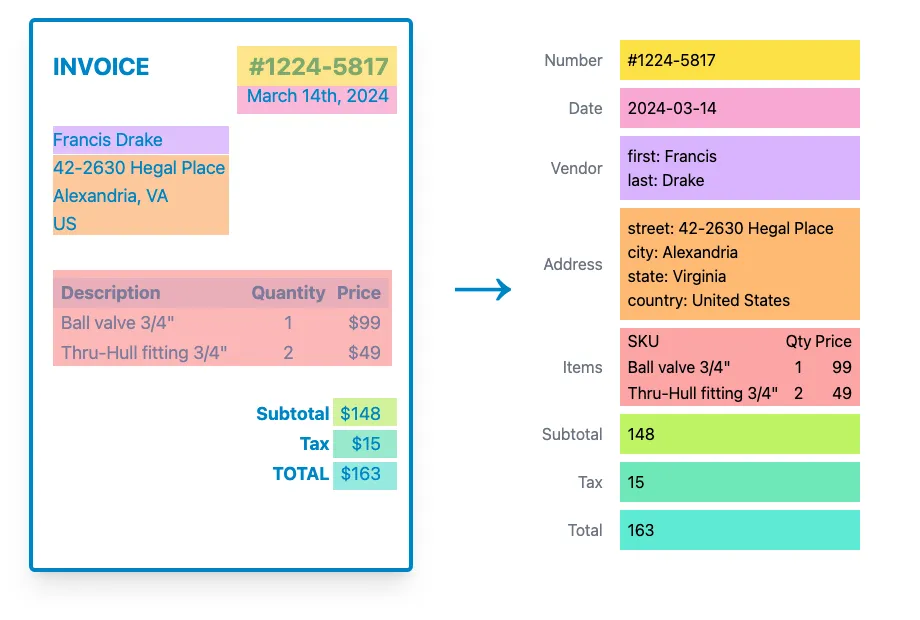
Zonal OCR extracts text at specific zones that you define on the page and convert them into well-formed data, such as JSON.
Zonal OCR is best to transform documents (unstructured by nature) into structured data. As drawing zones on documents is a visual process, Zonal OCR is easy to work with and troubleshoot.
Traditional OCR: Extract text to plain text
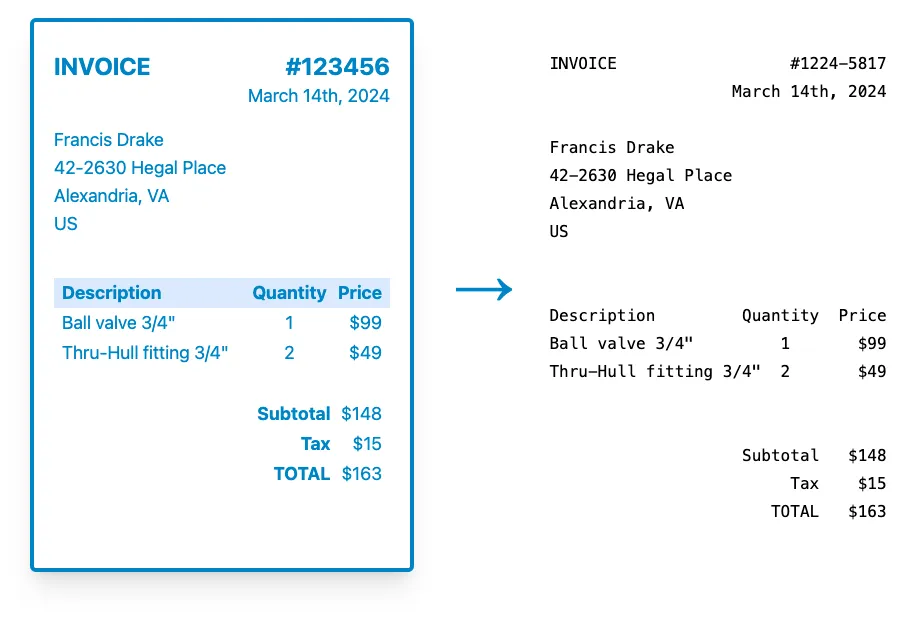
Traditional OCR or regular OCR extracts data to plain text whereas Zonal OCR converts data to structured data. Traditional OCR extracts text with no differentiation or customization. You cannot use that unstructured data for further analysis or export it to another platform.
On the other hand, Zonal OCR extracts specific data from different "zones" and, this structured data can be used for advanced manipulations and processing. It is considered to be more accurate as it focuses on specific data points.
How Zonal OCR works
The Zonal OCR process can be summarized in 4 steps:
Image/document pre-processing
This first step helps to ensure that the document is ready for OCR processing (cropping image, removal of noise and distortions).
Zone creation
With Parseur, creating the Zone is easy and intuitive compared to other PDF parsers. It's point-and-click with zero parsing rules!
- Select the text that you want to extract Draw a box over the data that you need. This is called choosing the "Zone".
- Create a data field for the selected text Name your field; for example, if you need to extract the "invoice number", you can name your field "invoice_number".
- Customize the field For the "invoice number", you'll want the output format to be a "number"
- Save the field Repeat the same steps for all the data that you need to extract and create the Zonal OCR template.
Zonal OCR works best when the field is positioned in absolute terms.
Data extraction
Once you've identified the Zones, it's time to create the OCR template. The PDF parser will extract data from those specific zones only.
Applications of Zonal OCR
Zonal OCR can be used by various businesses in different industries such as food ordering, invoice processing or ID card digitization.
Food ordering
Do you need to extract customers' details from food orders quickly? With Zonal OCR, specific data such as the customer's name, address, number, total price and the number of items can be retrieved accurately and shared with your delivery team.
Automate your food ordering process with Parseur
Invoice processing
The average time it takes to process an invoice manually is 16.3 days. With Zonal OCR, you can build an invoice automation tool which can scan PDF invoices and capture invoice data.
Automate AP invoicing with Parseur
ID Card digitization
ID documents are an important part of the KYC (Know Your Customer) process. They come in different formats and old ID cards are sometimes blurry and difficult to read. Extracting data from ID cards automatically can save time and data can be processed more accurately.
Automate KYC verification with Parseur
Other use cases of Zonal OCR include data extraction for bank and finance or logistics.
Advantages of Zonal OCR
We've highlighted the main benefits of integrating Zonal OCR in your business workflow.
Increased accuracy and speed
Compared to traditional OCR, Zonal OCR is more accurate as it extracts data from specific areas in a document. For example, if you need to extract sensitive information such as financial data or personal information, this data will be more accurate with Zonal OCR.
Improved document management
Zonal OCR makes it possible to digitize paper-based records, making it easier to store, search, and retrieve information. This improves the efficiency of document management processes and reduces the risk of data loss.
Full control
Usually, when training AI models you do not have much control over the workflow process. However, with Zonal OCR, you can specify the data that you want to extract and normalize its content the way you want.
A flexible OCR model
Zonal OCR is easy to troubleshoot and adjust accordingly. If the parsed data didn't come out as you expected, you can always go back and adjust the OCR template.
Parseur: The most accurate Zonal OCR software
Parseur has integrated the Zonal OCR technology into its template-based point-and-click editor which makes it easy to use. The PDF parsing tool can extract data from PDFs and tables easily and, the parsed data can either be downloaded or sent to any other third-party tools.
What technologies does Parseur leverage?
- Machine learning (ML)
- Natural language processing (NLP)
- Computer vision
The software can extract text from any type of documents:
- Scanned PDFs
- Text-based documents
- Emails
- Handwritten text
- Spreadsheets
- Word documents
- And, so much more!
Parseur unique features are what differentiate it from other PDF parsing tools:
- Zero coding and parsing rules
- Support 60+ languages
- Seamless integrations with 1000+ applications
- Easily extract table data
- Advanced post-processing is available as an option
Limitations of Zonal OCR
While Zonal OCR goes beyond regular OCR tools, it doesn't come without its limitations.
Cannot handle fields that move or change size
If a field position moves from document to document or varies in size, Zonal OCR might not be able to extract the data accurately. Zonal works best when the data is at a fixed position only.
Cannot handle documents of poor quality
In order for Zonal OCR to work properly, high-quality images and documents are required.
Dependant on Zone creations
Zonal OCR works best when the "zones" have been defined properly. The OCR engine may extract incorrect information if it cannot pull out data from specific areas of a PDF.
Are you having some difficulties with Zonal OCR tools?
Try our better OCR engine: Dynamic OCR! The perfect solution to Zonal OCR's challenges.
Last updated on




