In this article, you'll learn how to automatically extract HARO requests relevant to your expertise in 2 minutes using Parseur. Are you an expert or source, receiving dozens of HARO requests from journalists every day and you want to sift through the ones that are in your area of expertise?
HARO (Help a Reporter Out) is a platform that connects journalists with sources and experts on a wide range of topics such as high tech, business & finance or general ones. One of the big downside of HARO is that their categories are too broad; for example, you may have up to 20 queries under 1 specific category which takes time to find the most relevant and helpful ones. Their paid plans allow you to setup keyword alerts but they are quite expensive.
That's where Parseur comes in.
With Parseur, you can quickly and easily extract requests from HARO emails, saving you time and effort in the sourcing process.
What is HARO?
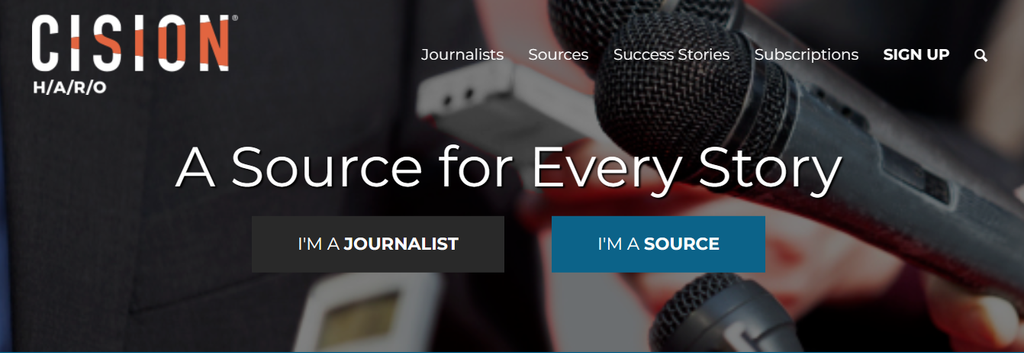
HARO was founded by Peter Shankman - a well known entrepreneur and keynote speaker on customer and social economies. Today, HARO is owned by Cision which is a global leader in PR and communications. The platform reaches 1 million sources and connects more than 75,000 journalists.
How does HARO help journalists?
HARO is a useful resource for journalists as it can help them quickly find sources, gather information, and write high-quality stories. By providing journalists with a pool of experts and sources, HARO makes the process of sourcing information faster and more efficient, which can be especially helpful for journalists on tight deadlines.
Why use HARO for your business?
Although HARO has been primarily designed for journalists, the reporter tool can be very helpful to build up your brand as a business owner and increase your company's visibility.
- By responding to different queries, you can showcase your expertise in a given topic and position yourself as an industry expert.
- HARO enables you to build relationships with journalists as you become a valuable source of information.
- If your quote is accepted, this opens the doors to various media opportunities and coverage. You'll gain more exposure and increase your credibility.
How to use HARO?
If you have chosen the free plan, you'll receive 3 emails every day from Monday to Friday. Emails will depend on the category that you opted for.
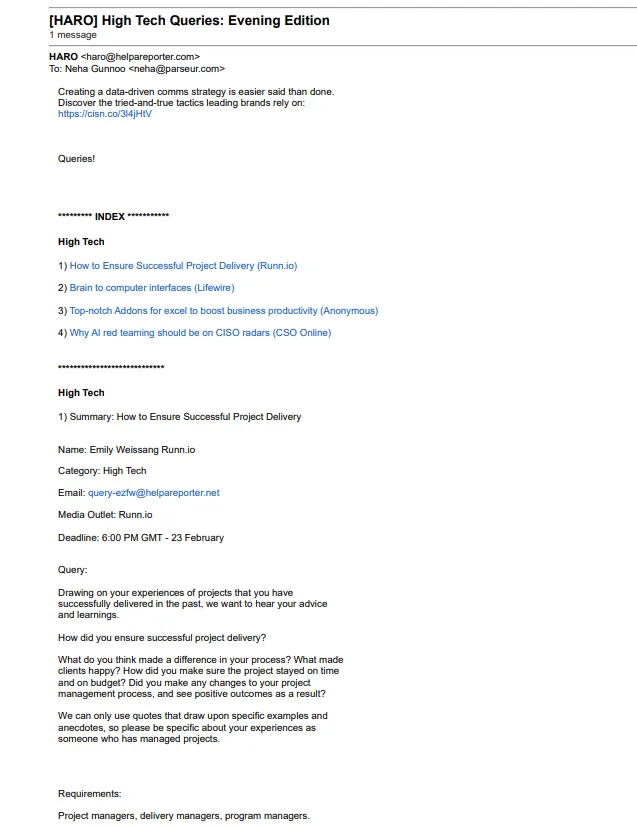
Sometimes, you can receive up to 70 queries in email with tight deadlines. Let's be honest! It is quite time consuming to go through all the questions daily and, then choose the ones that you'd want to reply to.
Now, your answers should be well-written and concise so that they attract the journalists' attention. Those reporters receive thousands of answers and only the best ones will have a chance.
As much as HARO is a great tool for your brand, it requires time and effort. Even if you hire someone to do this manual task for you, there's a cost associated with it. At the end of the day, you'd rather spend time crafting high-quality pitches for the journalists.
How can you save time and resources with HARO emails?
How to extract emails from HARO?
With Parseur, of course! Leveraging our email parser, you can easily extract data from HARO emails and categorize them as per the different industries. The information can be sent to Google Sheets or another application such as Airtable.
Create a free Parseur mailbox
Just like HARO, Parseur also has a free plan where you can have access to all the features available. The first step would be to create a Parseur account and your mailbox.
When creating your mailbox, choose the option "Search Alerts".
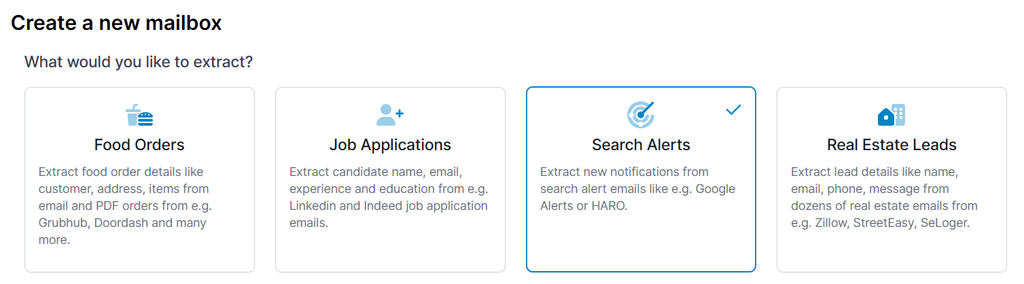
Forward the HARO email to the mailbox
You'll receive an email address for this mailbox where you can forward the HARO emails to it.
We recommend that you create an auto-forwarding rule so that you don't have to send emails manually to the Parseur mailbox. Let's automate this process as well!
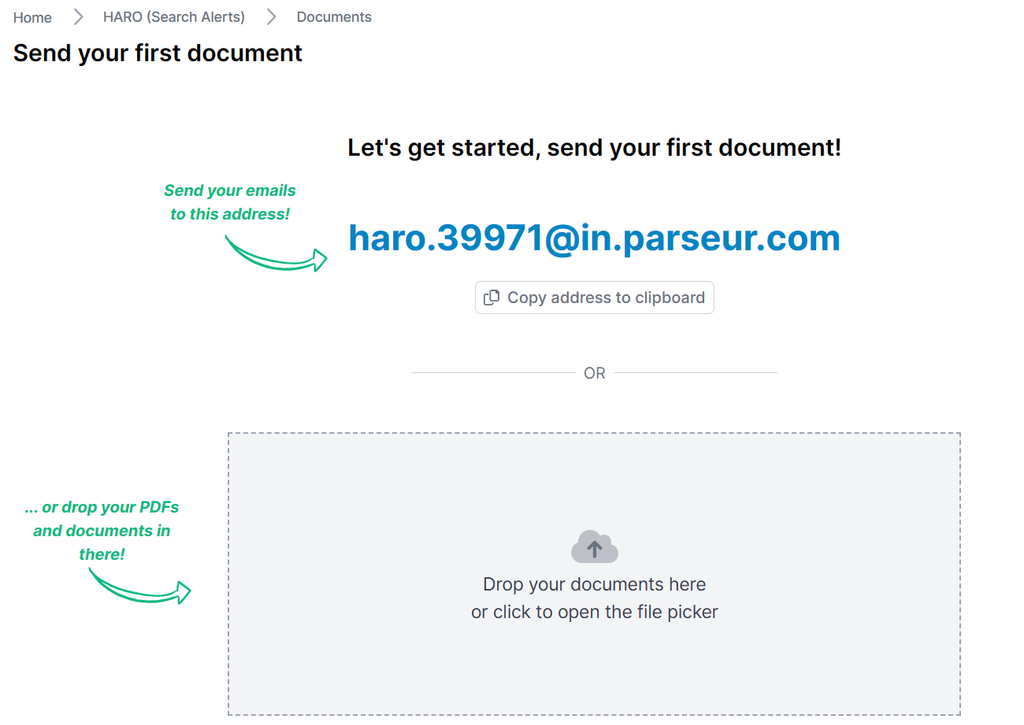
Parseur receives your email within seconds - it's that quick!
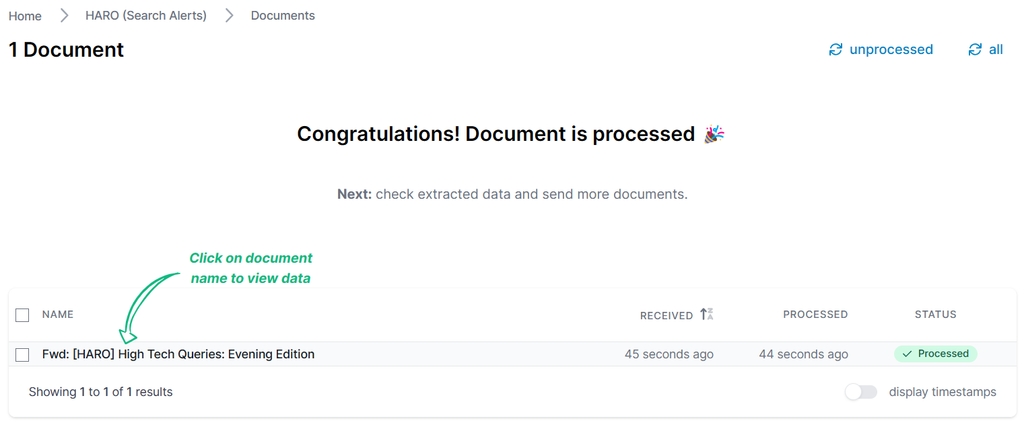
HARO emails are parsed automatically
Parseur has a ready-made template for HARO which means that the email will be processed automatically. Yes!
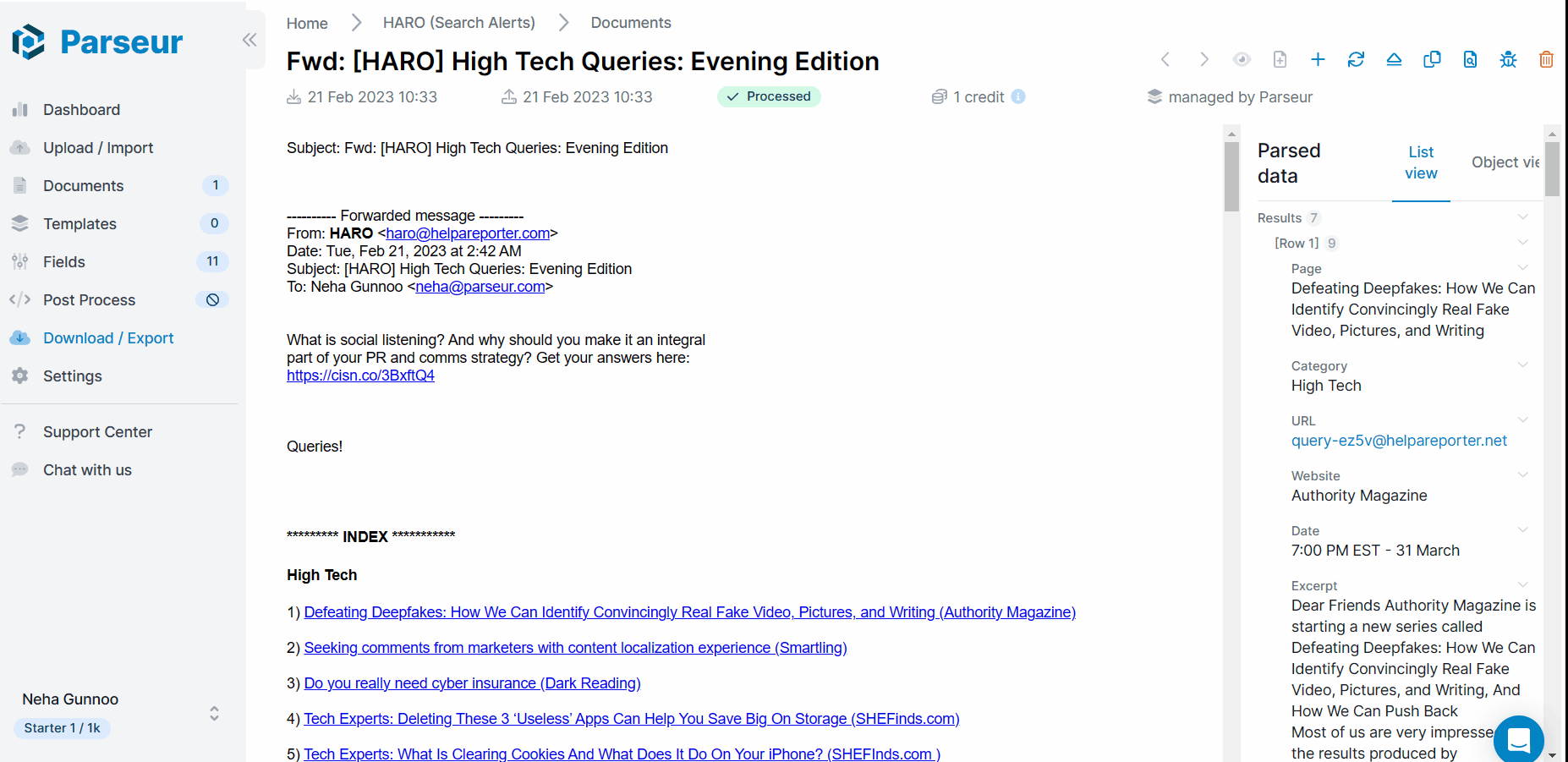
Parseur has a built-in library of templates for different industries such as real estate, food ordering, job search.
If you are not satisfied with the parsed results, you can also create a custom template for your emails.
Export HARO emails to Airtable
You can download HARO emails in CSV or JSON format, export them to a Google spreadsheet or send them to another app. Click on "export" and you'll have all the options available there.
As an example for this article, we'll send the data to Airtable. Click on "Zapier" and search for "Airtable". Note: Parseur has native integration with Zapier, Make and Power automate. If you need to filter HARO emails, you can do this with Make.
Click on "Use this Zap" and it will redirect you to your Zapier dashboard.

Step 1: Connect Parseur with Zapier
Sign in to your Parseur account and choose the right mailbox "HARO" so that Zapier can retrieve the parsed results.
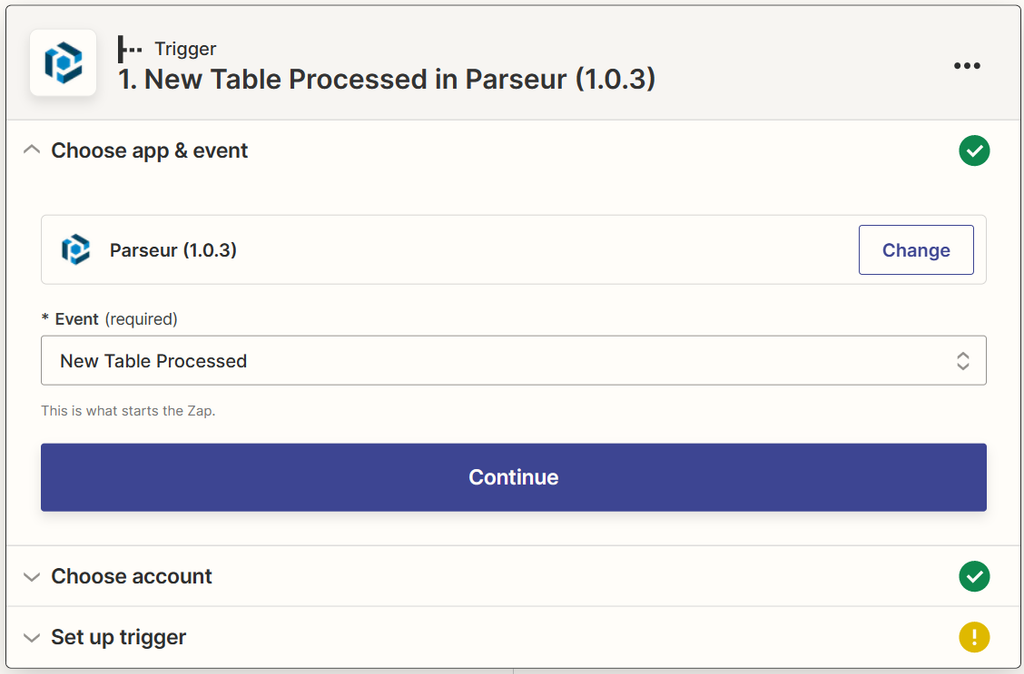
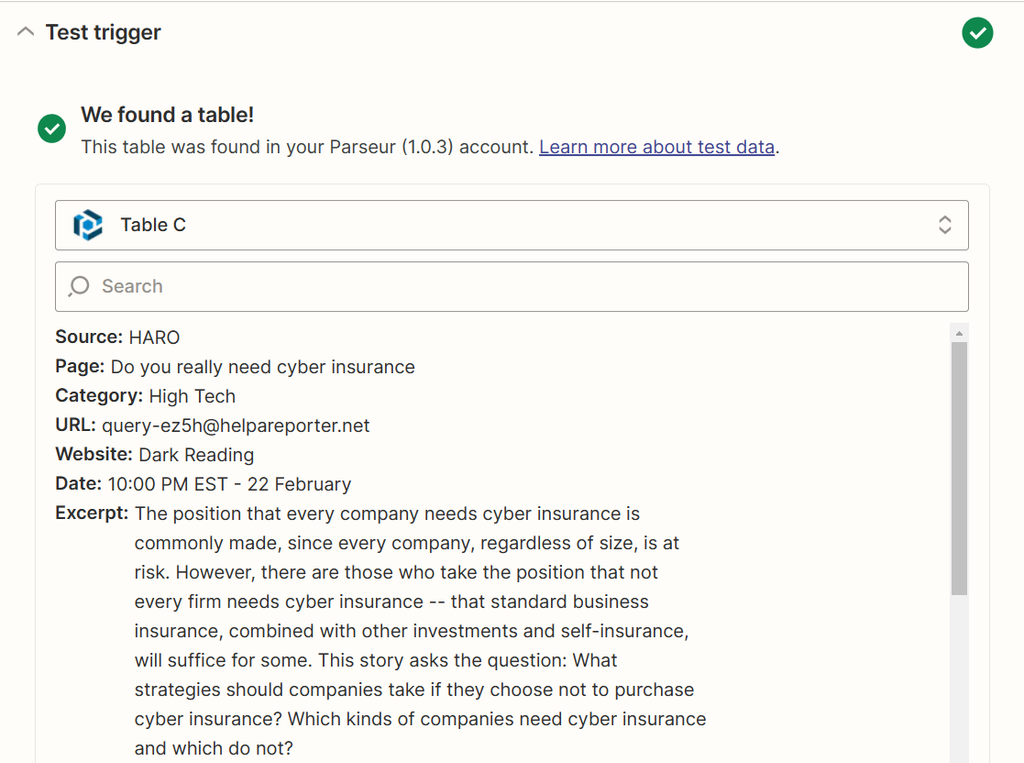
Step 2: Connect Airtable with Zapier
Zapier will ask you to log into your Airtable account as well.
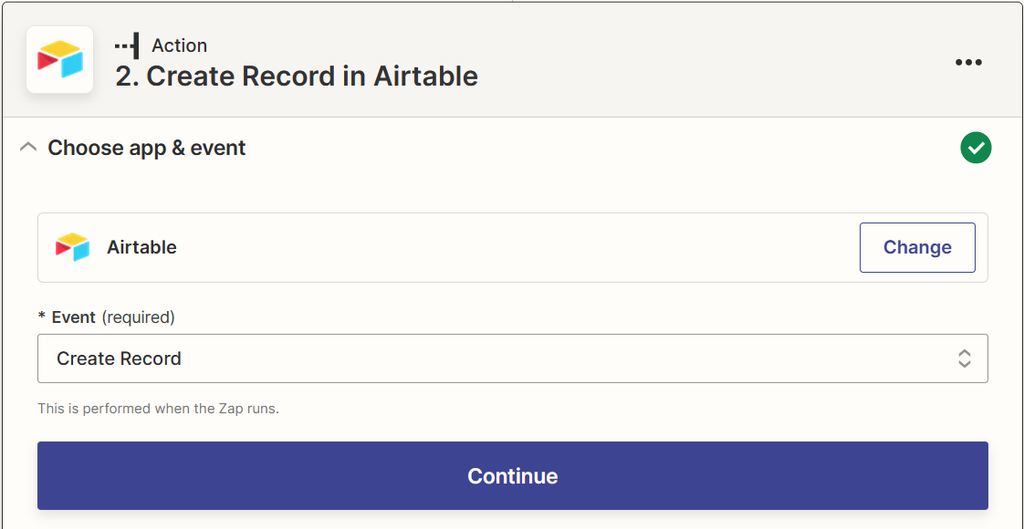
Step 3: Customize the parsed data
Choose your base and the table where you need to send HARO emails in Airtable and, map the fields correctly.
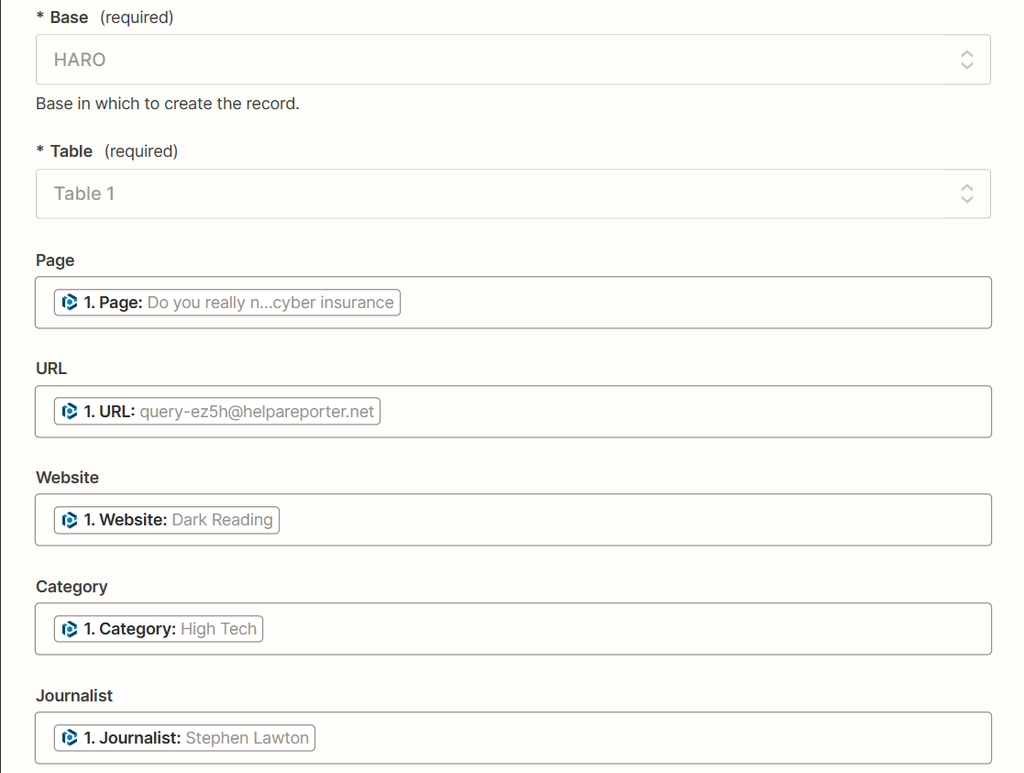
Step 4: Send a Zap trigger to Airtable
Send a test trigger to verify whether the record has been created with the right data. If yes, you can turn the Zap on.
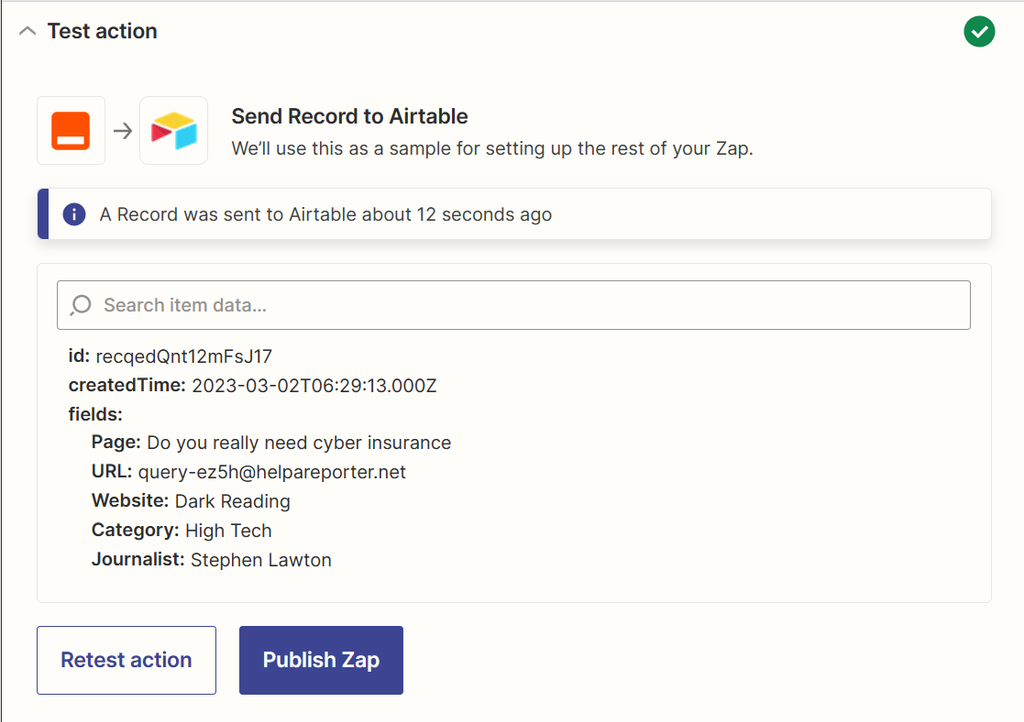
From now on, each time the Parseur mailbox receives a new HARO email, it will be processed and a new record will be created in Airtable automatically. You can now add a status columns to the table with stages like "to review", "to pitch", "discarded" and "pitched" so that you can easily track all your requests.
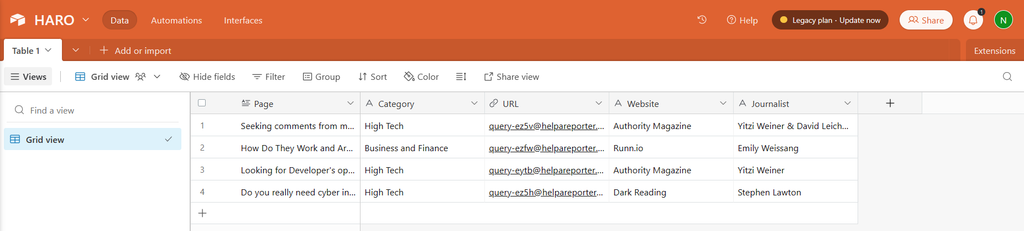
FAQs about HARO
Is HARO free?
HARO has 4 plans: Basic (free), Standard ($19/month), Advanced ($49/month) and Premium ($149/month). You can refer to their pricing page.
What are the different categories of HARO?
Under HARO preferences, you have the option to select different industries such as high tech, lifestyle, business and finance among others.
How many questions does a HARO email contain?
An email can contain up to 70 HARO queries which make it difficult to filter out quickly. But, An email parsing tool can do the job.
How to write a HARO pitch?
Zapier has some great tips on how to write high-quality HARO pitches
Last updated on




