Ever wanted to send text messages to your emails? Maybe you received an important SMS on your phone that you want to save to your email to keep track of. Whether you have Android or iOS, we'll walk you through the steps to forward SMS to emails.
Why is forwarding SMS to email useful?
This functionality allows users to conveniently access their SMS messages through their email clients or receive SMS notifications directly in their email inboxes.
- Forwarding SMS to email helps consolidate all your communications in one place.
- You can receive and read text messages on any device with email capabilities.
- Email services typically offer robust backup and archiving features, allowing you to store and search through your messages over an extended period.
Manually forwarding SMS to emails
The smartphone acts as the intermediary between the SMS message and the email system, utilizing the capabilities of the cellular network and internet connectivity to forward the SMS as an email to the recipient's designated email address.
How to forward text messages from iPhones to emails?
- Open the messaging app and the conversation you want to forward
- Do a long press on the message to get more options
- Tap more and select forward
- Enter the email address in the To field
- Tap on send
How to forward text messages from Android to emails?
- Choose the SMS that you want to forward
- Tap and hold the text message till you have more options
Note: This depends on the type of device that you have. For some devices, you may need to tap on the 3 little dots.
- Choose forward and enter the recipient's email address
- Tap on send
Not every Android phone will have this feature. On some smartphones, you may need to enable premium SMS numbers in the settings.
When you send an SMS to an email, it will lose all of its formatting depending on your carrier.
This is the most common and manual way to send text messages to emails. However, it is time consuming especially if you need to forward many SMS messages quickly.
How to automatically forward SMS to your email?
To create an auto-forwarding process, you can use third-party apps such as ForwardSMS or a phone automation app such as Zapier or IFTTT.
Forward text messages to emails automatically using third-party apps
iOS (iPhone) devices
Forward SMS is an application available on App store that can automatically send text messages to your emails.
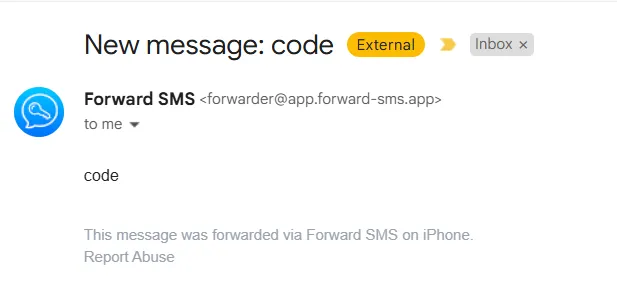
Android devices
If you go to Google Play right now, you'll find many apps for SMS forwarding. The most popular one is the SMS forwarder.
- Install SMS forwarder and agree to the permissions
- Set up the app by creating an account
- Enter the email address where you want to send SMS messages. You also have an option to automatically forward OTP from banks.
- Choose which rules are applicable to you and send a test to complete the process.
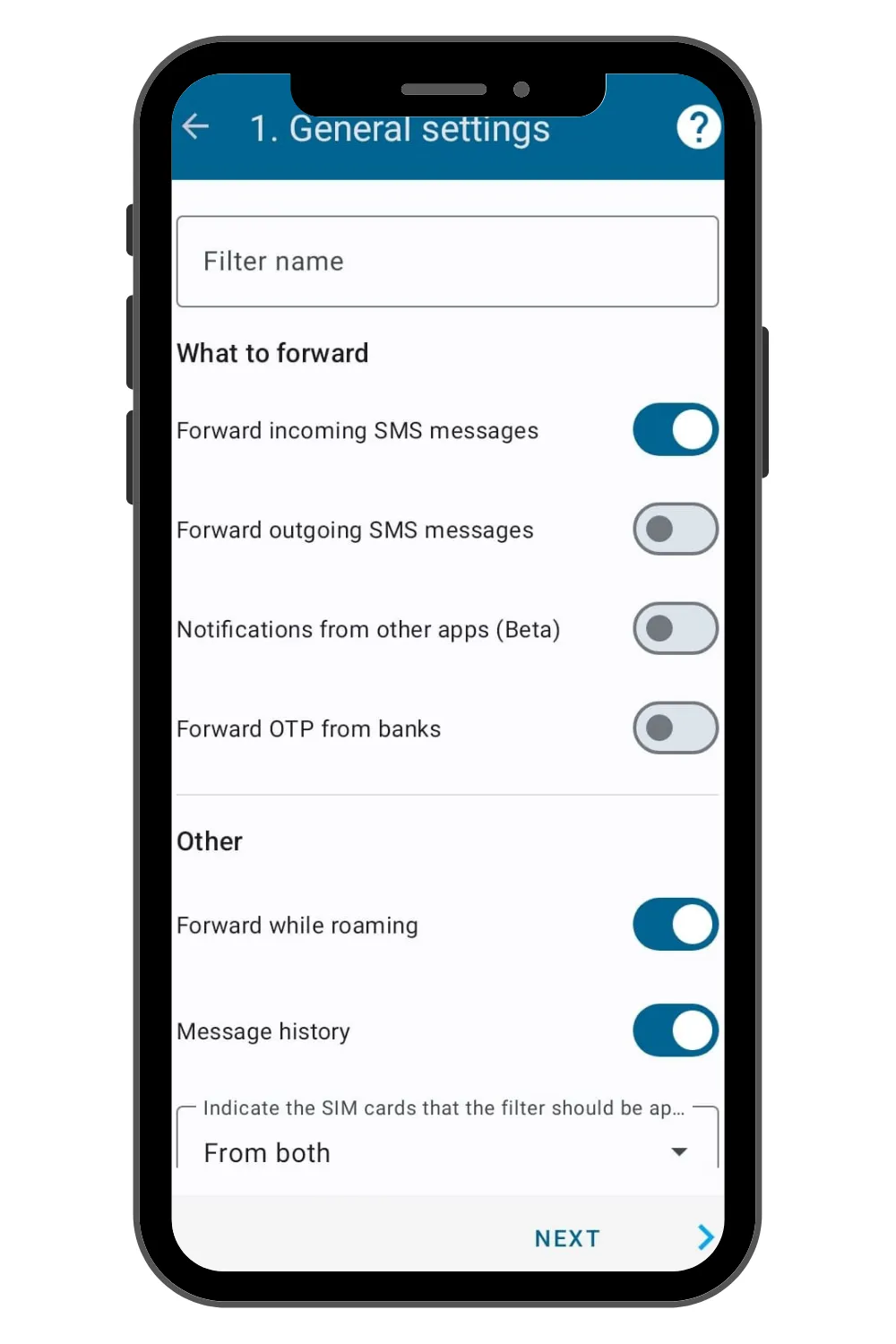
Other SMS to email auto forwarders that you can use are:
Google Voice text messages
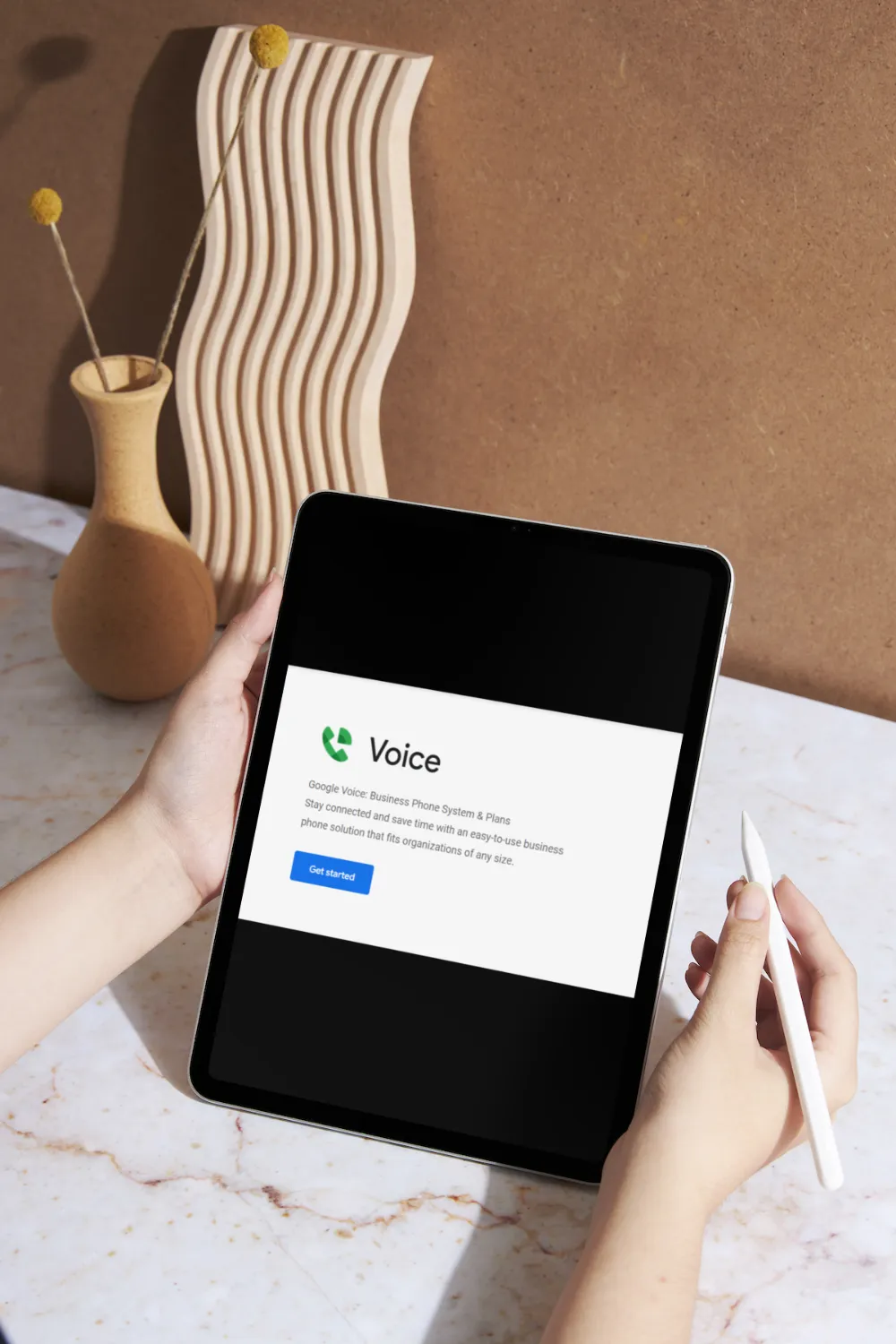
Google Voice provides U.S phone numbers which you can use to make calls directly from your computer. With Google Voice, you can forward SMS to the email address associated with the Google Voice account only.
- Select messages under settings
- Select forward messages to email
Once done, all messages will be sent to this email address. However, since Google Voice doesn't integrate with other apps, you cannot export this data elsewhere.
An alternative to Google Voice is OpenPhone which offers text-to-email forwarding.
Forward text messages to emails automatically using IFTTT and Zapier
Third-party apps are convenient, but not all of them are secure. An alternative to those applications is to use automation tools.
If you are a business owner who receives daily text confirmations and needs to send those details to an email for further processing, then it might be better to integrate with IFTTT or Zapier.
Also, if you are an iPhone user, then this is your best choice.
Forward SMS to emails via IFTTT
If This Then That (IFTTT) is an open-source, automation platform that connects several online tools. It is a conditional trigger to perform a specific action. IFTTT is available on the web, on the Apple store and on Google Play.
Go to: and follow the instructions to setup the text-to-email forwarding.
Forward incoming SMS to emails via Zapier
With Zapier's integration, you can capture new SMS and send them to your email in real time.
With Twilio, you can also forward text messages via Webhooks. Refer to this article for the integration steps:
There are other tools such as Sakari SMS and Simply Texting that you can use to create an automated workflow.
Note: Those tools allow you to purchase business phone numbers that you can receive SMS on and forward them. You can't use your existing personal phone number with those services.
What you do with SMS data in your email?
Good question! Once you've forwarded SMS messages to your emails, you can create an automated workflow from your inbox to any other tool using Parseur. Parseur is a powerful AI tool that automates data extraction from documents including SMS.
How does it work?
- Create an auto forwarding rule from your personal inbox to Parseur
- Parseur receives the email within seconds and uses its AI engine to extract relevant data
- You can export the SMS data to any applications of your choice using Zapier or Make
Last updated on




