We added a new Text or HTML field constraint to the list of pre-defined constraints. Parseur will now also display a warning in the editor to remind you that you set a Custom or Exact match constraint.
What are field constraints?
Constraints allow you to add additional matching constraints on a template field. This can be useful in case you have several templates that can match a single document. By default, Parseur chooses the template yielding the most number of fields. But, in some situations, it may not be the behavior you desire. Using constraints allow you to further refine how Parseur picks the matching template.
Refer to our new support article for more details on how to work with field constraints in Parseur.
What's the new constraint about?
We added a new Text or HTML field constraint to the pre defined list. Using this constraint, Parseur will accept any value in this field, including HTML. Use this constraint if the field in the base document contains only Text but you know that there can be cases where that field contains HTML. A typical example is a "comment" field where the base document contained only a single line of text but you know there can be multiple lines in some cases, separated by the <br\> HTML attributes.
Warning display when using Custom or Exact Match constraint
An orange warning sign is now displayed in the template editor when having a field with either an Exact match or Custom constraint. This is so that, when editing a template, you can quickly remember that you had set a constraint on the field. Hover the warning sign for more details.
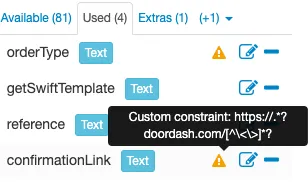
Last updated on




